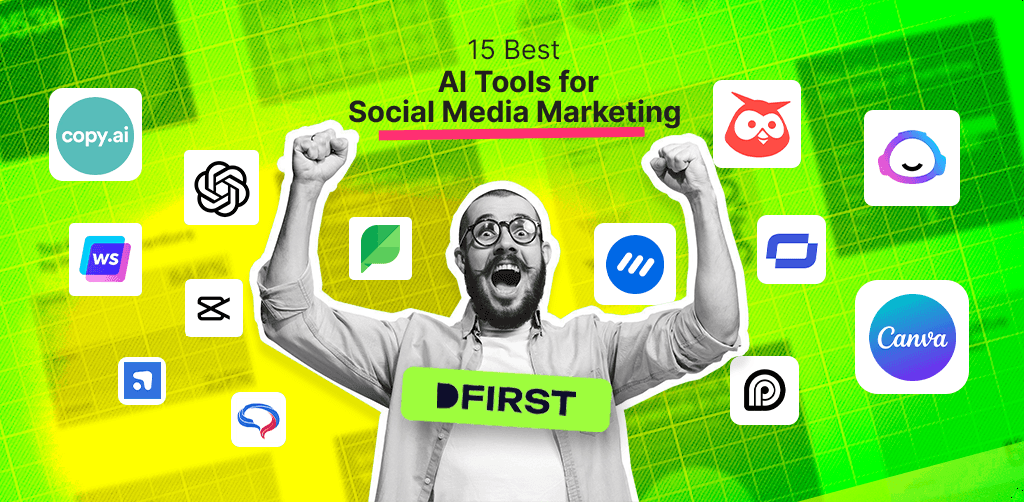After years as Digital First AI, we are happy to announce our rebrand to DFIRST AI. This rebranding reflects our expanded focus on AI-driven creative tools and our commitment to new possibilities for creators everywhere. Try our new platform for free.
16 Must-Try Social Media Graphics Makers for Stunning Visuals In 2023
Explore the top 15 social media graphic makers that make creating visuals for your social media a breeze. Learn about their features, benefits, and more!
Sonu kalwar
Share:
Did you know that posts with images on social media receive 650% higher engagement than those without? That's a lot of likes, folks. But not everyone has the design skills to whip up stunning graphics.
Luckily, there are tools available that make it easy for anyone to create stunning graphics for their social media channels.
In this blog post, we'll introduce you to the top 10 graphics makers for 2023 that will make you feel like a design pro (even if you're not).
So, grab your favorite beverage, put on some tunes, and let's get creative!
Why Social Media Graphics Are Crucial For Your Brand's Success?
A recent survey found that 40.8% of marketers consider visual content as the most important type of content for their marketing strategies. And it's not surprising given that social media posts with visuals get 94% more views than those without. People are naturally drawn to visual content.
Visual content is also more likely to get shared on social media. In fact, it's 40 times more likely to get shared than other types of content. That's because visuals can convey information quickly and effectively.
So, what are social media graphics exactly? They're visual elements designed specifically for use on social media platforms. From images to infographics, and videos to GIFs, social media graphics can be used to promote products, services, or events, as well as to provide valuable information to your audience.
A great example of a company that has mastered the art of social media graphics is Nike. Their Instagram page is filled with visually stunning graphics that engagingly showcase their products.
By using social media graphics, Nike has been able to create a strong brand identity and connect with their audience in a meaningful way.
Social media graphic design—what makes a great app?
Social media images are a quick and easy way to share stories, products, and personalities with the audience. Freehand designs often end up looking bad, but there are excellent graphic design apps available to create posts fast and painlessly.
Social media post makers are an excellent tool for businesses and professionals as they allow you to create beautiful graphics without any design skills. The apps are perfect for beginners or those looking for new ways to jazz up their visual updates.
The apps must achieve specific criteria to be included on the list. Firstly, how easy is the app for anyone to use?
Secondly, how social media-friendly is the app? Finally, how is the app experience?
Graphics Makers For Social Media
Generate 50 Campaign Variations in Minutes with DFIRST AI

DFIRST is a platform where you connect AI tools on a canvas to create marketing campaigns faster. Instead of juggling multiple apps and manual work, you build workflows that handle everything from research to final ads.
Key Features You’ll Love
💚 Visual Workflow Builder: Design your own marketing workflows with an intuitive interface
💚 Data Room: Upload and analyze your business information for AI-powered insights
💚 Advanced Research Tools: Connect with real-time market intelligence
💚 Content Generation: Craft high-quality copy using multiple LLMs (Claude, GPT, Gemini & more)
💚 Visual Creation: Design graphics with DALL-E 3, Stable Diffusion, and other image tools
💚 Video Generation: Produce high quality videos with VEO 3, Sora, and other AI video generation tools
💚 Workflow Automation: Link sections for smooth data flow throughout your campaigns
No credit card needed. Instant access. Try now for free.
Snappa

Snappa is a versatile online tool that offers top-notch design templates, stock images, graphics, icons, and fonts for creating stunning graphics. It is ideal for freelancers and small businesses who occasionally need to create graphics for their social media accounts or websites.
The free plan lets you create graphics quickly, and there is no need to set up an account. However, if you use Snappa frequently, it's worth upgrading to the Pro version for additional fonts and layouts.
With Snappa, you can create professional covers that stand out from the crowd. The browser-based editor allows you to choose from various templates, backgrounds, and graphic elements, including text boxes and shapes, to get creative.
Furthermore, Snappa enables you to post images as many times as you want by selecting 'Display' when sharing, providing a great way to save images while simultaneously pushing them out.
Pricing
3 downloads or shares per month are free. Snappa Pro is available for $10 a month and includes unlimited downloads, shares, and connection with Buffer and your social media accounts.
Desygner

Desygner is a user-friendly software for social media graphic design that comes with a wide selection of high-quality images and templates. It allows you to create social media graphics with advanced features like freehand drawing, importing from PDF, PSD, or SVG files, and a creative library of stamps and frames.
With built-in brand assets, you can create a custom palette for consistent social media post design, upload and save high-quality photos, and create useful assets like line sheets and user guides.
Desygner also allows you to collect graphics for social media from individual websites or your own photo library, and organize them into boards for quick and easy access.
Desygner Price
Free but For more templates and assets, as well as capabilities like saving your designs as templates, you must pay $9.95 each month.
Adobe Express

Adobe Express is an excellent choice if you're just getting familiar with Adobe's creative toolkit. It's an easy-to-use, standalone app with excellent social media image templates that make it easy to jump right in and start creating.
If you know how to use the basics of a more powerful tool like Photoshop, Illustrator, or Premier Pro, you won't feel like you're limited in Express -- but if you need help, the app also features a support section that links out to full tutorials for each element of your projects.
They have also launched a new generative AI called Firefly that focuses on the creation of images and text effects. Currently, in beta, the first applications to feature the new AI will include Adobe Express, Adobe Experience Manager, Adobe Photoshop, and Adobe Illustrator.
Firefly will be made available via APIs on various platforms so that customers can integrate it into custom workflows and automation. The company will also introduce a "Do Not Train" tag for creators who do not want their content to be used in model training.
Firefly is designed to boost creativity and productivity for all creators, from high-end professionals to the long tail of the creator economy, according to David Wadhwani, President of the Digital Media Business of Adobe.
Adobe Express Price
Basic capabilities and 2GB of cloud storage are free; premium features, including logo upload and placement, branded templates and tools, and 100GB of cloud storage, start at $9.99 per month.
Pablo by Buffer

Pablo by Buffer is an amazing tool for creating stunning graphics for social media. It is a simple post-creation software that allows you to create beautiful images within seconds.
You can use Unsplash to find an image or upload your own, choose from six default templates and alter the canvas's size and form, apply a filter, arrange the text, and add a logo or other graphic.
Pablo lets you create graphics with ease and it's free to use. It makes it so easy to create a beautiful-looking image that looks good on any social media platform, and you’ll find yourself using it for every piece of content you share.
Pricing
It's free to use.
Crello

Crello is a free graphic design app that allows users to create stunning graphics for social media, presentations, and posters for free. The platform has over 25,000 editable templates and over 10,000 design elements that include photos, illustrations, and shapes. Crello is available as either an iOS or Android app.
Pixlr

Pixlr is an app that can help you create social media graphics on your phone. While it's true that all the features here aren't strictly photo editing (as they do offer a variety of other, more advanced options), Pixlr offers a great selection of tools for creating and editing images.
Easil

Easil makes it easy to create a wide variety of social media graphics, infographics, posters, and other visuals.
It’s a great tool for beginners because it comes with design templates that you can customize to meet your needs. You can change the fonts, and colors and even add photos, icons, or illustrations. Easil also lets you easily collaborate with others on projects.
Fotor

Fotor is a unique photo editor and design maker with which you can create any image for free.
Fotor makes it easy to improve the look of your photos. Want to add filters, text, or stickers? The Fotor design tool makes it a breeze.
Fotor comes with a range of basic and advanced editing tools, so you can easily enhance images with just a couple of clicks. You can also use the photo editor to retouching your photos and applying effects.
If you’re looking for an app that has a lot of features like this one, but without the price tag, Fotor will be right up your street!
Ribbet

With Ribbet, you can create stunning graphics in seconds. You can add text to your images, which makes it easy to create social media content that pops. It’s simple to use, but still gives you control over the type of look you want to achieve—and you don’t need any design skills.
You can use the free version with a watermark, or upgrade to the paid version if you want access to more features without the watermark.
BeFunky

BeFunky is an easy-to-use design app that offers a simple user interface. It has a huge library of stock photos and illustrations, as well as plenty of templates to choose from. Templates include Instagram posts, Facebook covers, Pinterest graphics and so much more.
The BeFunky mobile app also makes it easy to create designs on the go—so if you feel inspired while you’re out and about and want to quickly knock out a design, BeFunky can help with that.
This design app also offers a variety of effects for your images—including color splash, overlays, and more—plus filters for when you want to change up the look of your design. You can even add text to your images using one of the many fonts available on the platform.
Pricing
They have a free plan. Pro plan starts at $4.99 per month.
Visme

If you want a free and easy way to create presentations, infographics, content visuals, and banner ads that are simply gorgeous, have full functionality, and are totally customizable, then Visme is the app for you.
This tool is so easy to use that anyone can create fantastic designs in minutes. You can even add animations and transitions to make your work stand out from the crowd.
Visme offers a ton of features that will help you design amazing social media graphics:
Customizable templates: Need some inspiration? Get started with built-in templates so you can create engaging designs quickly.
Media library: The drag-and-drop feature makes it easy for anyone to add videos, images, links, and audio files.
Collaborate in real-time: Work with others on your next project by inviting them to your Canva account directly from the app or website.
Social Graphic Designer by Venngage

With the Social Graphic Designer by Venngage, you can create beautiful images for all your social media needs. You don't need any design skills to use the designer. Simply drag and drop elements onto your canvas and edit them to fit your brand.
If you are looking for a social graphic designer that was made with marketers in mind, Social Graphic Designer is the tool for you!
Pricing
They have a free plan. Pro plan starts at $10 per month.
Piktochart

If you’re a beginner who wants to learn to create professional-looking reports, graphics, and presentations, then Piktochart is one of the best apps to use. With loads of templates and 1-click design features, it’s easy to create beautiful-looking designs without any knowledge at all.
You can use their ready-made templates or edit them using their easy drag-and-drop editor. This app is cloud-based, so you don’t have to worry about saving your work or keeping different versions – it does it for you. You can also collaborate with other users when working on projects together - great for creating presentations or infographics as a team.
Pricing
Piktochart Pro costs $168 per year ($14 / month) when billed annually or $29 when billed monthly.
Stencil

Stencil is a web app that makes it easy for non-designers to create engaging images. It's a quick and easy way to bring your social media graphics up to scratch, with the only catch being that you'll have to add their branding watermark to your images.
If you don't mind that, Stencil offers a range of templates, stock photos, and backgrounds. And if you're creating infographics, it has some handy tools such as arrows and icons built-in.
Whether you need an image for Instagram or Facebook, Stencil has got you covered with free templates made specifically for each platform (its paid version allows users to add custom dimensions). You can also find blog post headers, infographics and even e-book covers in its ever-growing library of templates.
You can use Stencil on Macs, PCs or Linux computers via its website or download the Chrome extension.
Bannersnack

Bannersnack by Creatopy is an online design tool that lets you create banner ads in minutes. With Bannersnack you can:
Create static, animated or interactive banners
Choose from a library of more than 10,000 premade images and 500 fonts
Edit your images with the help of more than 100 customizable templates
Use the built-in HTML5 editor to customize your ad
Generate 50 Campaign Variations in Minutes with DFIRST AI

DFIRST is a platform where you connect AI tools on a canvas to create marketing campaigns faster. Instead of juggling multiple apps and manual work, you build workflows that handle everything from research to final ads.
Key Features You’ll Love
💚 Visual Workflow Builder: Design your own marketing workflows with an intuitive interface
💚 Data Room: Upload and analyze your business information for AI-powered insights
💚 Advanced Research Tools: Connect with real-time market intelligence
💚 Content Generation: Craft high-quality copy using multiple LLMs (Claude, GPT, Gemini & more)
💚 Visual Creation: Design graphics with DALL-E 3, Stable Diffusion, and other image tools
💚 Video Generation: Produce high quality videos with VEO 3, Sora, and other AI video generation tools
💚 Workflow Automation: Link sections for smooth data flow throughout your campaigns
No credit card needed. Instant access. Try now for free.
It's a wrap
if you want to up your social media game and make your brand stand out with stunning graphics, Digital First AI is the way to go. Our user-friendly platform offers a wide range of design options that will make your competitors green with envy.
And the best part? You can try it out for free for three days! So what are you waiting for? Sign up now and let's get your brand's social media presence to the next level.
Who knows, maybe you'll even become the next big thing on the interwebs! Just kidding, we can't promise that, but we do promise to make your social media life a lot easier and more exciting.